Administrator Profile Settings
School and District Administrators have access to Profile Settings, where they can view their profile, change their profile image, and change their password.
District administrators also have tools that are available exclusively to them within their Profile Settings, which allow them to customize settings for Benchmark Universe at the district level. To learn more about the tools available to district administrators, use the links below:
Hide Reading Levels for Your District
Adjust Session Timeout Length
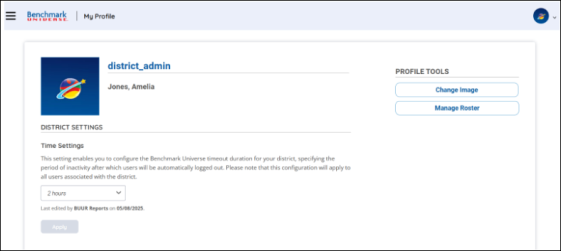
District administrators can adjust their district inactivity timeout duration right from their Profile Settings. Administrators can select a timeout length anywhere from 30 minutes to 12 hours, in 30-minute increments. Administrators are able to see which user last adjusted the timeout length for the district by utilizing the notification under the Time Settings dropdown.

|
Default session length is set to 2 and a half hours. If your district has previously requested a session timeout extension, it has been retained. |
Hide Reading Levels for Your District
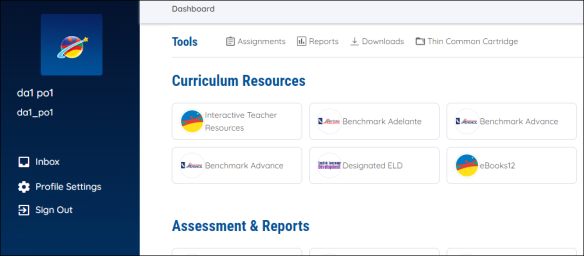
District Administrators can show or hide all reading level information from the Resource Library (including reading level filters and resource details) by using the Profile Settings in the Dashboard.
Show or Hide Reading Level
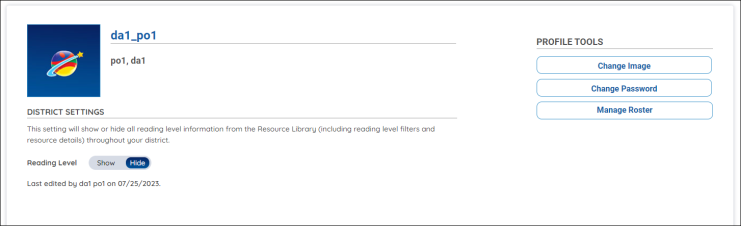
To toggle between showing or hiding reading level information, access the Profile Settings, and use the Show or Hide toggle below the District Settings. Setting the Reading Level to Hide conceals reading level information in the Resource Library for all users in your district, including other admins, teachers, and students. If another district admin has already set this preference for your district, you will see their name and the date it was changed below the Reading Level toggle.
